Publishing the Sites
Overview
This tutorial specifically serves the product components that are publishable, ie:
- Jazz Landing Page
- Jazz Docs (this site)
Creating an account in Netlify
The Jazz Products above are websites, and are published using Netlify as the provider. Therefore, in order to have access to publish the sites, it is necessary to create an account at Netlify.
To do so, go to Netlify and select the "Sign Up" option. Follow the steps on the screen and you are done.
If you are a member of the Jazz core team, you should already have the required permissions to keep the projects mentioned. If you do not have it, request you access to start contributing.
Netlify allows site publishing to be done through a simple git push command in the application's git repository.
That is, to publish a site update, you will need to do a "git push" for Gitlab. With this, Netlify, which is already connected to gitlab, will automatically deploy the application.
Attention: this automatic deploy will happen only if the push is performed in the master branch.
If you followed this tutorial in sequence, you should already have an account on Gitlab and have git tool installed in your computer. If not, go back to Downloading the Source Code section (to GitLab account) and to Preparing the Environment section (to check how to install git tool).
Jazz Docs
If you already have the site cloned, make the modifications you want and then, from the website directory, run a command below in the command prompt terminal, to ensure there are no errors in the build process locally, before uploading the site.
npm run build
After that, if your build process has completed successfully, go back to the root directory of the application, and run the following commands in sequence (these are the common commands you would use to upload the site to git):
git add .
git commit -m "description to your commit"
git push
Ready! After a few minutes (2 or 3 normally), Netilfy will automatically deploy the site.
To see if your changes have gone up already, access the link https://jazz-docs.netlify.com.
Jazz Landing Page
Work In Progress. The codebase is still being created.